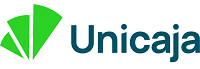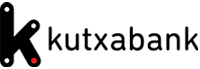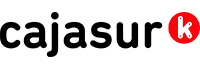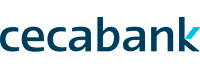Cookies policy
In accordance with the provisions of article 22.2 of Law 34/2002, of 11 July, on Information Society Services and E-Commerce, LSSI, in relation with Regulation (EU) 2016/679 of the European Parliament and of the Council of 27 April 2016, General Data Protection, GDPR, and Organic Law 3/2018, of 5 December, regarding Personal Data Protection and the Safeguarding of Digital Rights, LOPDGDD, below we inform you about the Cookies used on the websites belonging to Ceca and their purposes.
What are cookies?
Cookies are any type of data storage and retrieval device used on a user's terminal for the purpose of storing information and retrieving information already stored. Cookies allow the storage on the user's terminal of amounts of data ranging from a few kilobytes to several megabytes.
The cookie allows the website to record information about your visit, such as the language or currency preference in shopping activities and other settings.
They can also be used to register anonymous information on how a visitor uses a website, for example from what page it was accessed.
These files help make your browsing experience better, making your next visit easier and improving your user experience. Cookies are used by most websites.
How do we classify cookies according to the length of time they remain active?
Basically, there are two types of cookies:
Session cookies, which expire when you
leave the page or you close the web browser. In other words, they are active
only while you visit our website. They are then deleted when you turn off your device.
Persistent cookies, which expire when
their purpose is fulfilled or when they are deleted manually.
They all have an automatic deletion date and are normally used for
online purchasing processes, customisation or to log in so that you do not
have to repeatedly enter your password.
How do we classify the cookies we use at CECA according to their purpose?
In Ceca we use the following cookies:
Technical cookies: Required for you to be able to browse the Ceca correctly and so that you can access its content without any problems.
Third-party cookies: They allow us to carry out statistical assessment and analysis of how our users use our website. This helps us analyse your browsing activity in order to improve and adapt our website to your preferences. In Ceca uses Google Analytics, Google's web analysis service. Information on how these cookies are used is available in the Google Analytics Privacy Policy. Information about transfers to third countries, if any, can also be found there (the URL that links to the Google Analytics Privacy Policy is: https://support.google.com/analytics/answer/6004245?hl=es=)
Can I disable cookies?
You can allow, block or delete the cookies installed on your computer through the options settings of the web browser installed on your computer, or through the system offered by the third party itself. Web browsers usually allow cookies by default. When you accept Cecabank's cookies policy you are allowing them to be installed on your computer or mobile device.
Each web browser has different settings. Instructions to manage or block cookies on the following web browsers are indicated below:
Internet Explorer
1. Click on Internet Explorer's tools icon and then on Internet Options.
2. Click on the Privacy tab and move the slider to the privacy level you desire. Then click on Accept.
3. As you move the slider, Internet Explorer offers you a description of the types of cookies that are blocked or allowed at each privacy level.
Firefox
1. At the top of the Firefox window, click on the Firefox icon and select Options.
2. Select the Privacy panel.
3. In Firefox select: Use a customised set-up for browser history.
(4-digit) Select the Accept Cookies option to activate them and close it to deactivate them.
5. Choose how long cookies will be stored for:
a. Maintain until: they expire: the cookie will be deleted on its expiry date, which is set up by the site that sent the cookie.
b. Maintain until: close Firefox: cookies that are stored in your computer will be deleted when Firefox is closed.
c. Maintain until: always ask: it shows an alert every time a website tries to send a cookie, asking if you wish to store it.
6. Click on Accept to close the Options window.
Chrome
1. Click on the Chrome menu on the toolbar of the web browser.
2. Select Settings.
3. Click in Show Advanced Options.
(4-digit) In the “Privacy” section, click on the Content Setup icon.
5. In the "Cookies" section, you can set up the options indicated below:
a. Delete cookies.
b. How to block cookies by default.
c. How to allow cookies by default.
d. Save cookies and details of sites by default until the web browser is closed.
e. Include exceptions of cookies from specific domains or websites.
Safari
1. Go to Preferences and in the Privacy panel select Block Cookies.
2. Select your preferred option:
a. Advertising and third-party cookies.
b. Always
c. Never
Opera
1. Access the section Settings > Options > Advanced > Cookies
a. Accept cookies. Accept all (default)
b. Only accept cookies from the website visited. Third-party cookies are rejected for external domains that are being visited.
c. Never accept cookies. All cookies are rejected.
IPhone
1. On the home screen select Settings > Safari and carry out one of the actions below:
a. Choose Accept cookies and then your preferred option:
i. “Never”
ii. “Those visited”
iii. “Always”
b. To delete all cookies from Safari select Settings > Safari > Delete cookies and data
Android
1. Open the Android web browser, select Menu and access the Settings option.
2. In the Security and Privacy section select or deselect the option Accept Cookies.
3. Restart the web browser to implement the changes.
Windows Phone
1. In Internet Explorer select More > Settings. You can also access Internet Explorer settings via the Settings option in the list of applications.
2. Select or deactivate the option Allow cookies on the telephone to allow or block the storage of cookies.